Customizations
You can customize many important aspects of the app by changing their values in the config.dart and setup.dart files.
Admob Adunit IDs
At this time, if you have successfully compiled your app, you may notice that ads are showing in debug mode but not in release mode. This is because you need to update your own AdMob Ad Unit IDs.
Open
.../lib/app/config.dartFind ad units and change them
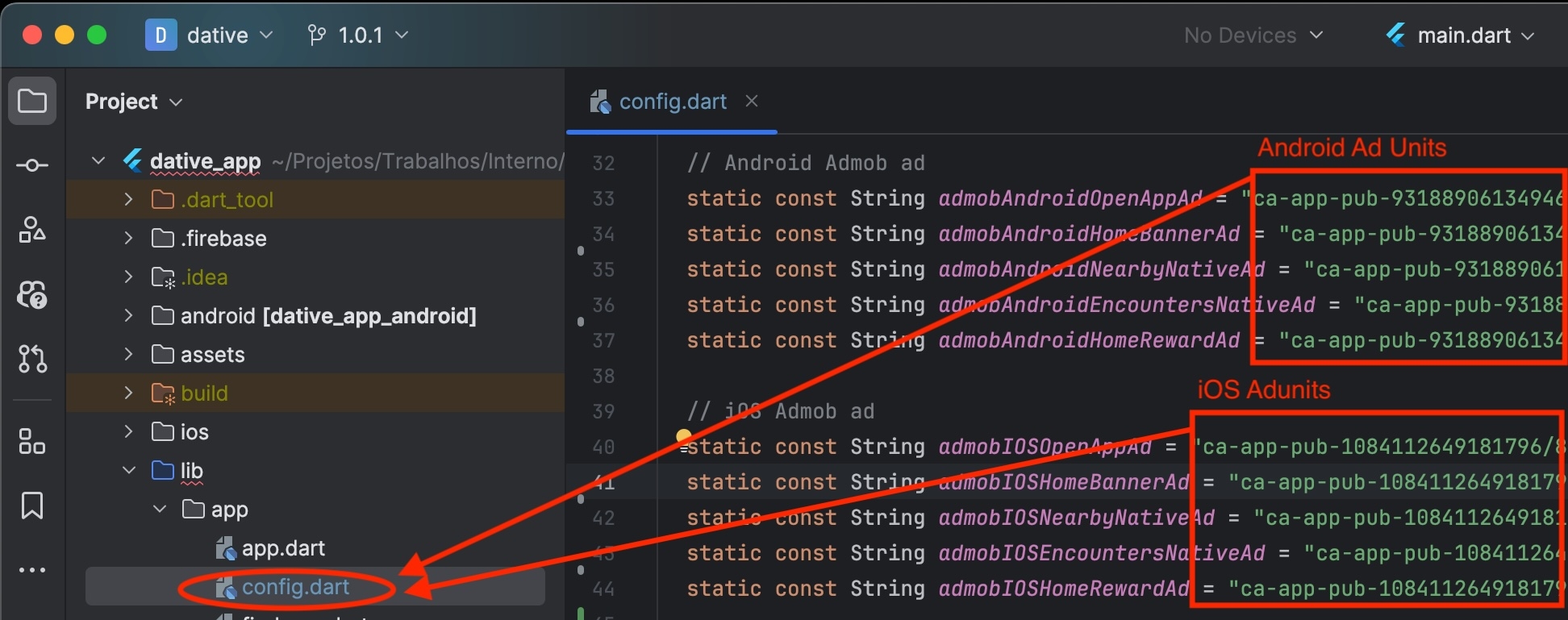
App importants URLs
Even with a powerful, well-designed, and developed app, there are three required web pages that you must include before you publish the app in the Google Play Store and Apple App Store. These are the Privacy Policy, Terms of Use, and Help page..
Find urls and change them
Open
.../lib/app/config.dart
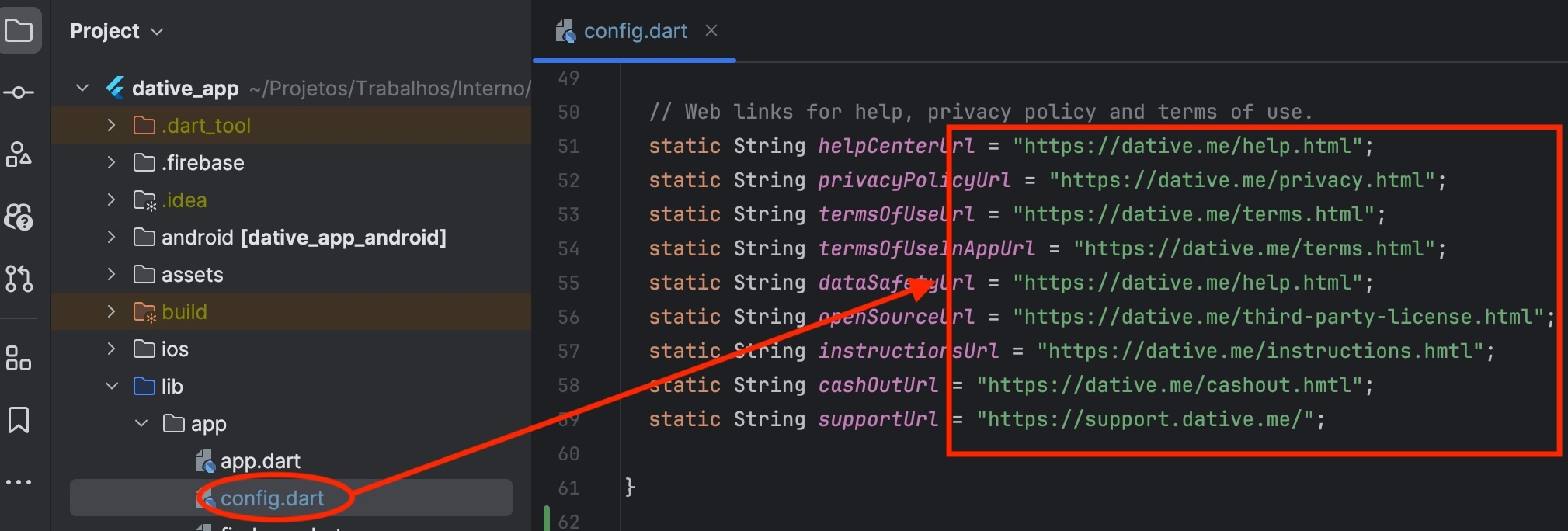
App Configuration
In the file located in .../lib/app/setup.dart you will find several configurations of your app, they are default values are good, but you can adapt them per your needs.

Remote Configuration
Things change and perhaps you may need to update some of your configurations. The problem is that users will also need to update the app for these changes to take effect. To help you, we made some of your configurations updateable online, directly in your dashboard, and they will also be available in the Admin Panel
Go to your Parse Server Dashboard
Click in Config Under Core
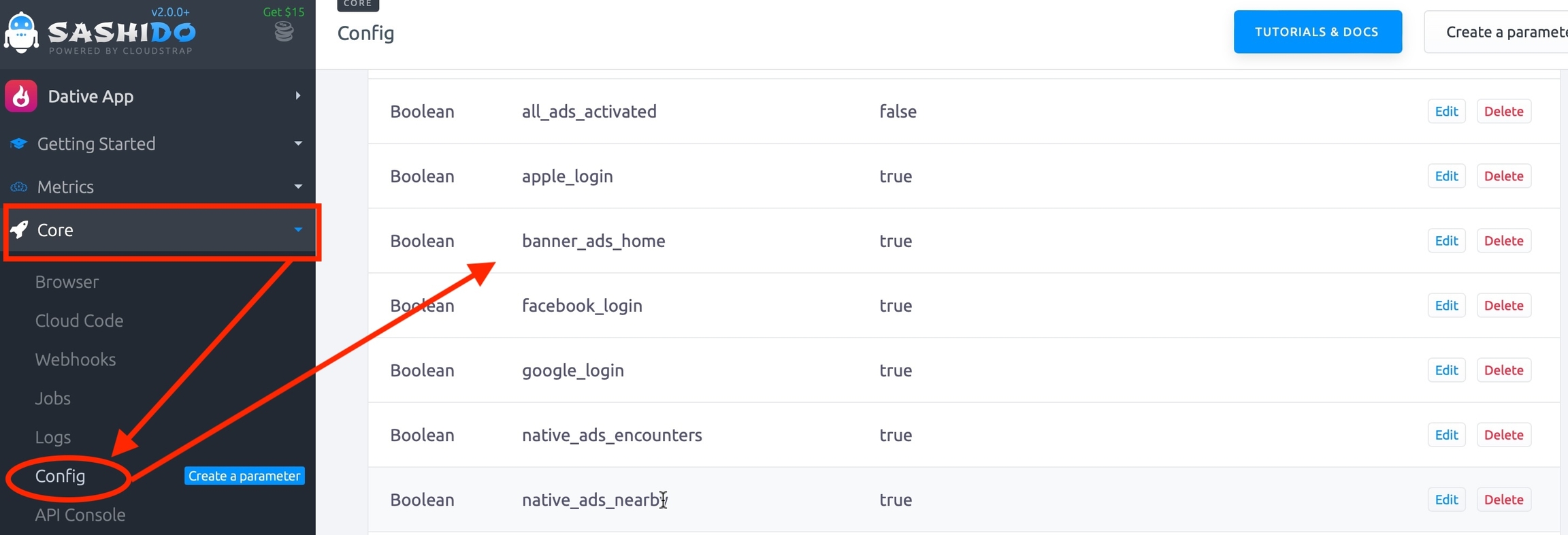
This is the full list of remote config.
Boolean
all_ads_activated
false
Show all Ads
Boolean
apple_login
true
Enable Apple login for iOS
Boolean
banner_ads_home
true
Show Banner Home Ads
Boolean
facebook_login
true
Facebook login
Boolean
google_login
true
Google Login
Boolean
native_ads_encounters
true
Show Native Ads
Boolean
native_ads_live
true
Show Live Native Ads
Boolean
open_app_ads
true
Show Open App Ads
Boolean
phone_login
true
Phone Login
String
stream_id
123455678
Zegocloud App ID
String
stream_key
xxxxxxxx
Zegocloud App Sign
String
stream_type
zegocloud
Stream provider
Boolean
stripe_payment
false
Payment by Card
Boolean
withdraw_bnb
true
BNB Payout method
Boolean
withdraw_payoneer
true
Payoneer Payout method
Boolean
withdraw_paypal
true
PayPal Payout method
Boolean
withdraw_usdt
true
USDT Payout method
Number
payout_arrival_hours
48
Time needed to process payout (in Hours)
Number
payout_bnb_fees
1.5
Fees percentage charged to send BNB payout
Number
payout_payoneer_fees
2.5
Fees percentage charged to send Payoneer payout
Number
payout_paypal_fees
3.5
Fees percentage charged to send Paypal payout
Number
payout_usdt_fees
1.5
Fees percentage charged to send USDT payout
Number
live_ads_after
6
After how many each many Item to show native ad in Live Screen
Number
diamonds_earn_percent
60
Percent of credits to give the streamer, will be converted in diamonds, based on 60 diamonds = 1$
Number
diamonds_needed_to_redeem
5000
Minimum diamonds streamer need to ask for payout, based on 1$ = 200 Diamonds
Number
withdraw_percent
50
Percent of diamonds you will give to streamer, based on 100 credits = 1$
More parameters will be added. Note that for now, you need to add these parameters yourself, but it’s optional since if nothing is set, the default value will be used.
When the Advanced Admin Panel is added, these parameters will be added automatically.
Last updated