Zegocloud Setup
Quickly obtain real-time audio and video communication capabilities and enjoy smooth, reliable audio and video experiences with high quality even in weak network condition.
Dative uses Zegocloud for Live streaming feature, zegocloud is cheaper and better several WebRTC providers. I'ts free to begin and you pay only when you grown check Zegocloud Pricing.
Step 1: Create a ZEGOCLOUD Account
Go to the ZEGOCLOUD website.
Click on the Sign Up button located in the top right corner.
Fill in the registration form with your email, password, and other required information.
Click Sign Up to create your account.
Verify your email address by clicking on the verification link sent to your email.
Log in to your ZEGOCLOUD account with your credentials.
Step 2: Create a New App in ZEGOCLOUD
After logging in, you will be directed to the ZEGOCLOUD dashboard.
Click on Create a New Project or Add App.
Enter the App Name for your new project.
Choose the Industry your app belongs to (e.g., Entertainment).
Select the Scenario that best describes your app (e.g., Live Streaming).
Click Create to generate your new app.
Step 3: Get the App ID and App Sign
Once the app is created, you will be redirected to the app's dashboard.
The App ID and App Sign will be displayed on the dashboard. Note these down as you will need them for integrating live streaming into your application.
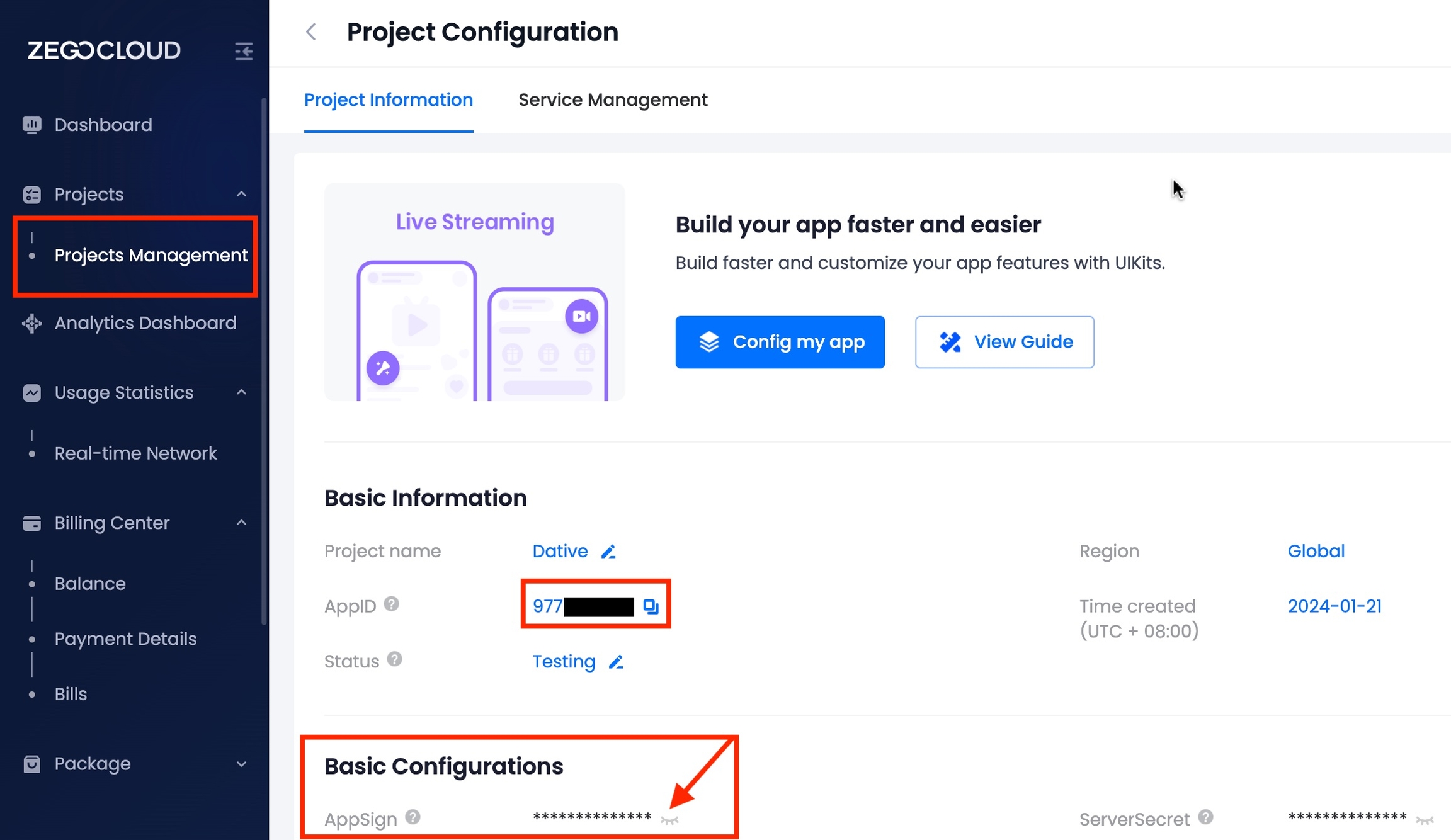
Make sure that at the end of this progress, you have saved for later use:
App ID IDApp Sign