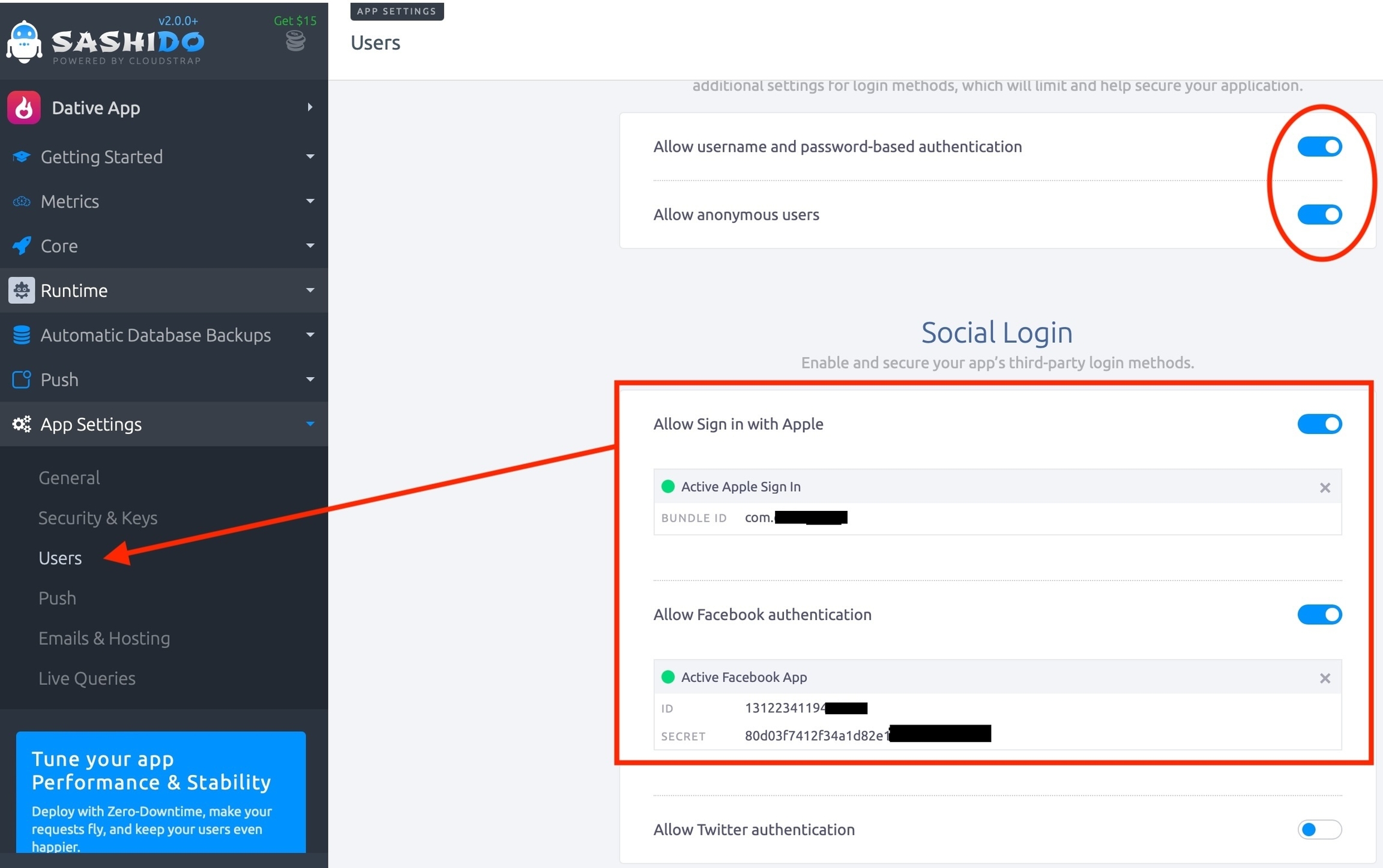Add Social Login
You need to add facebook appId in server side, failing to do it, your app will not be able to validate Facebook Login
Step 1:
Log in to your SashiDo account and open your app's dashboard.
Go to the App Settings then Users tab in the dashboard.
Step 1.1: Configure Facebook Login in SashiDo
Under Social Login, find Allow Facebook authentication and click Enable.
Enter the App ID and App Secret you copied from the Facebook Developers dashboard.
Click Save to apply the changes.
Step 1.2: Configure Apple Login in SashiDo
Under Social Login, find Allow Sign in with Apple and click Enable.
Enter the BUNDLE ID the same used in Firebase Setup.
Click Save to apply the changes.
Make sure that Allow username and password-based authentication and Allow anonymous users are enabled.