Install the app
This is where things are dificult, but don't worry that we handle it automatically, you just need to run 1 single command and Dative Core do everything for you.
Step 1: Copy your firebase files to the project
Get
google-services.jsonandGoogleService-Info.plistfiles we asked to save for later use in Firebase SetupPaste them in your project folder
../assets/filesIgnore
google-services-web.js, it will be required once web version will be released.
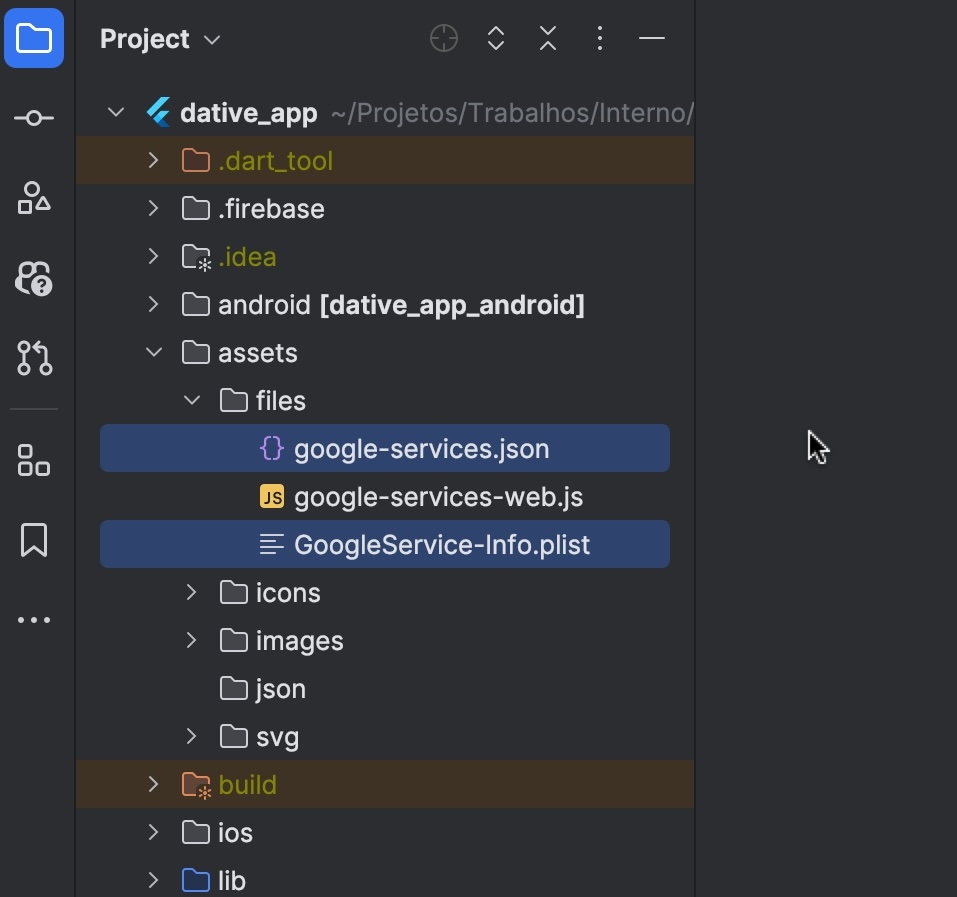
Step 2: Replace config Data
Open
../pubspec.yamlUnder
dative_coreAdd API key (from Dative Core) and Purchase Code (from codester) under
ConfigIgnore the
firebase_web_client_idit will be required once web version will be released.
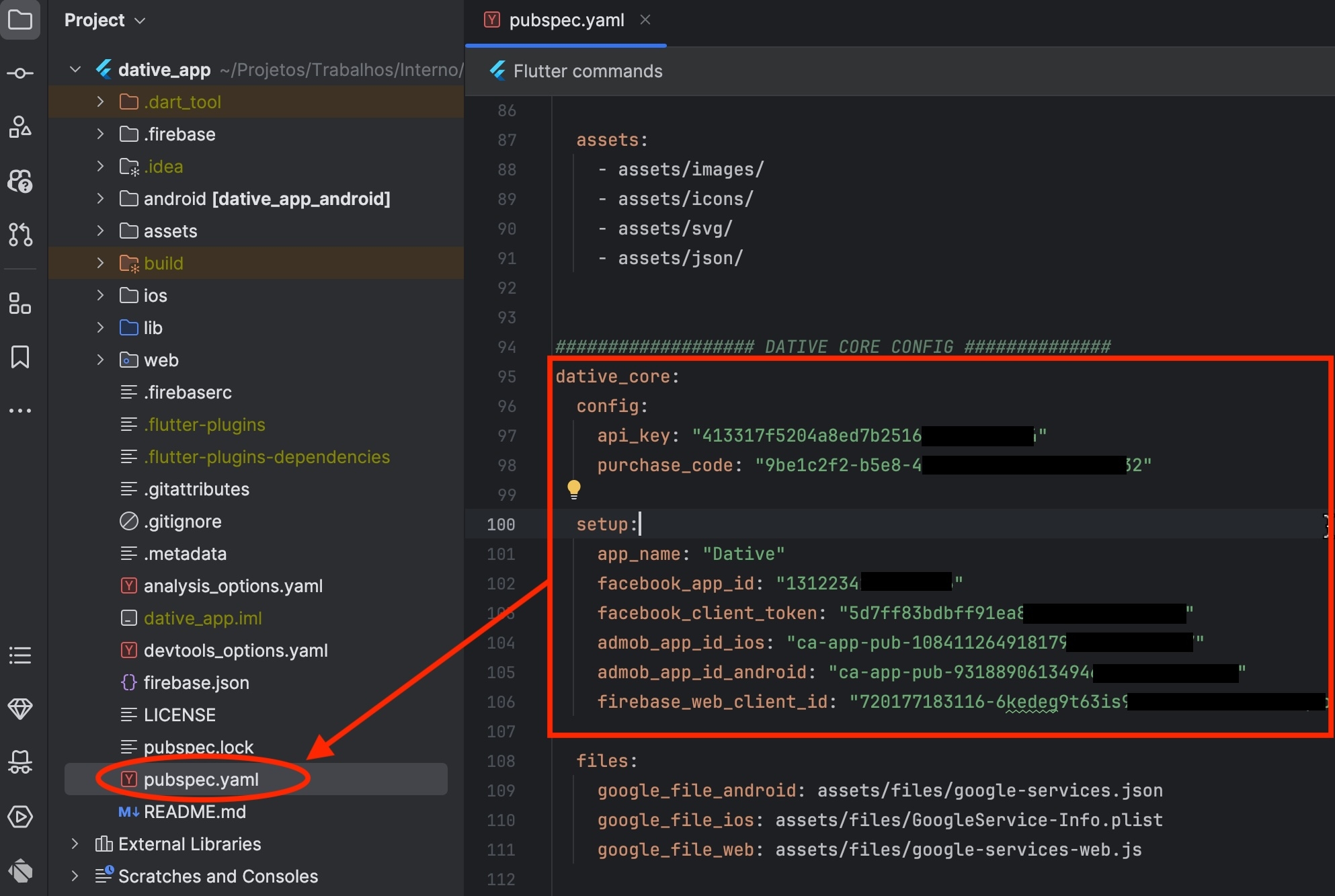
Step 3. Run install command
Open the terminal within Android Studio by selecting View > Tool Windows > Terminal.
Run install command:
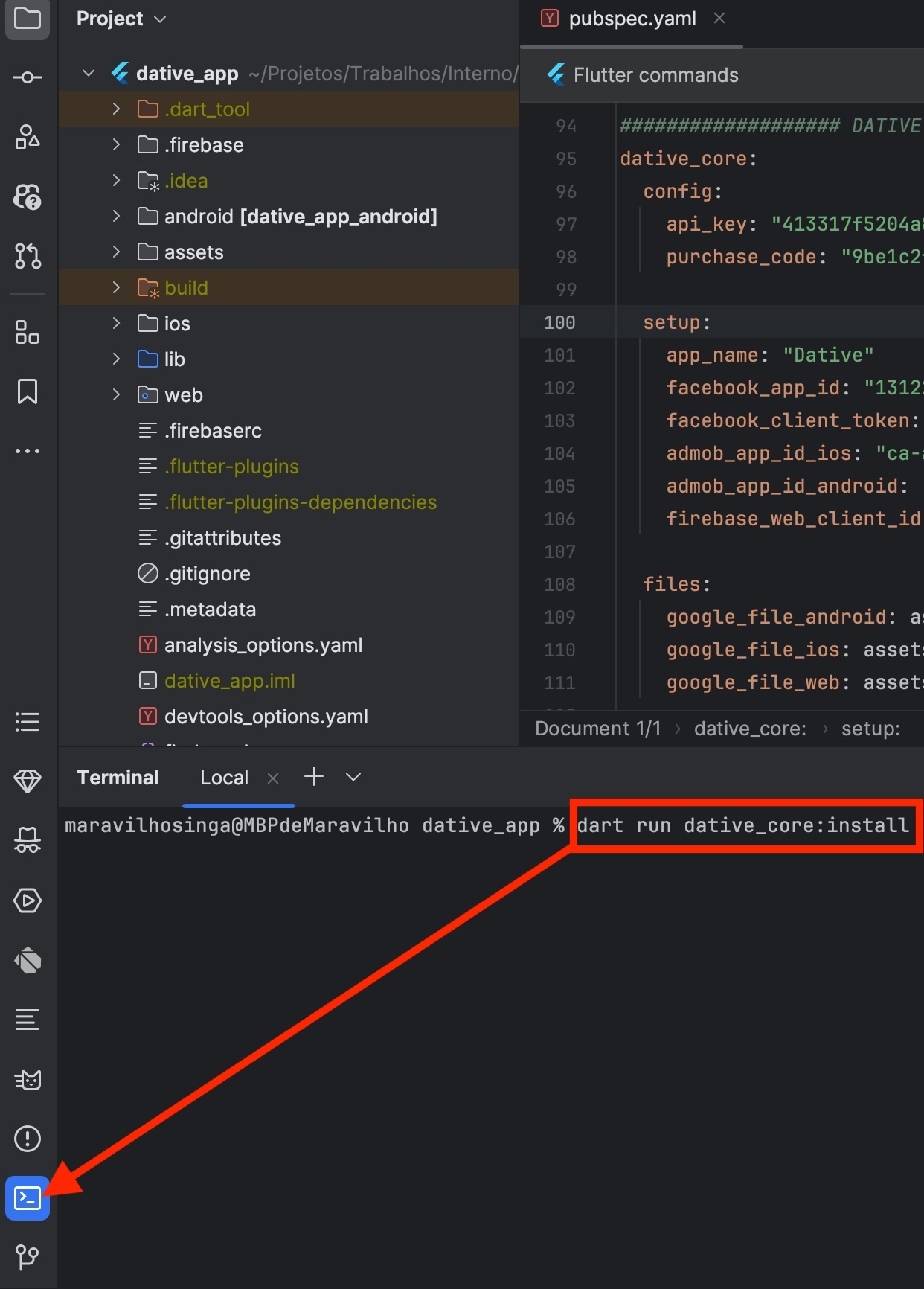
If there is any issue, will it print a message and how to fix, else you will logs.
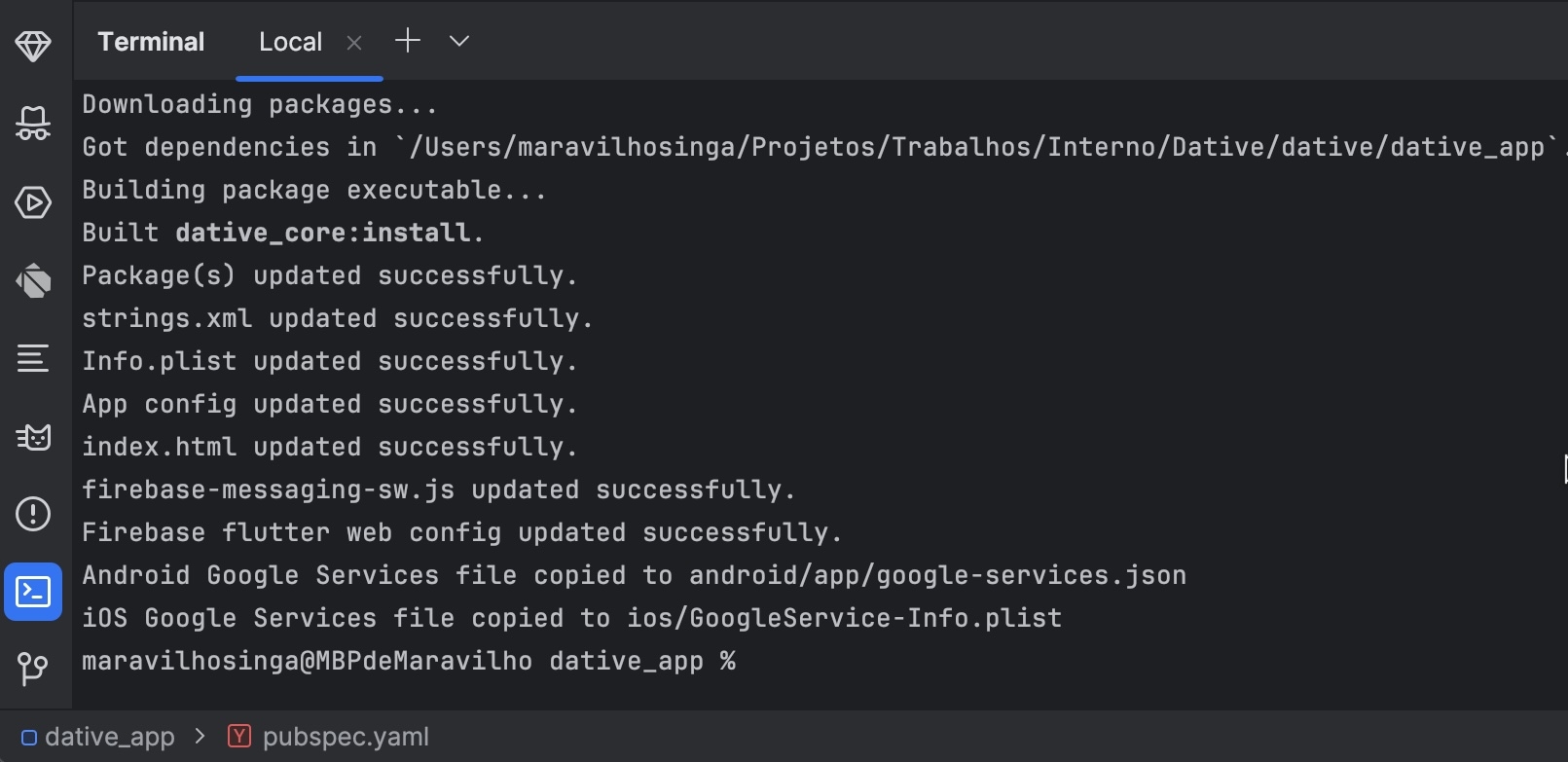
Last updated